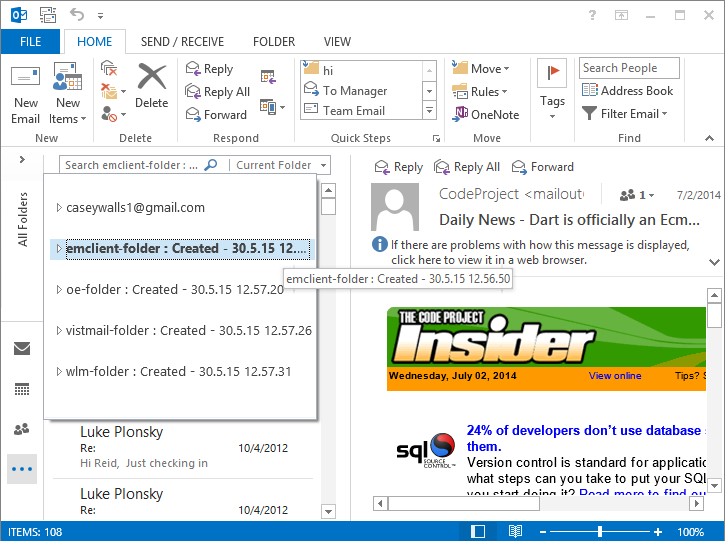Guide line of EML to PDF Converter
Download .exe file of software » Install » and Launch the Software in your machine, after the installation of software. The first screen of software as below image –
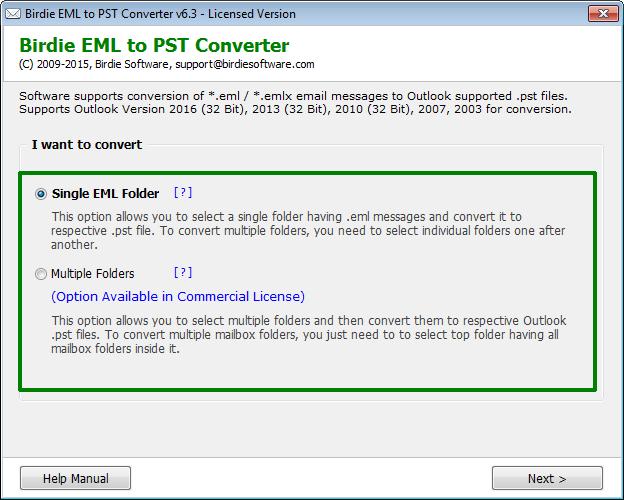
Software provides you two different options to convert emails from multiple EML platforms to Outlook PST format –
Single EML Folder Option – If you choose this option, software allows users to convert only single or few emails folder for conversion. With this option software convert complete folder EML files at once and create single Outlook PST file.
Multiple Folders Option – If you go with this option, EML to PST Converter allows user to convert multiple user mailbox folder. With this option software convert multiple EML folders in one go and create distinct PST file for every distinct folder.
*Note: This tool also support to convert EMLX files into format of PST.
Single EML Folder Option
Single EML folder option allows you to convert folder of EML files (which having multiple EML / EMLX files for conversion) to PST format in few clicks. This option of software create single PST file for multiple emails with accurate emails properties.
Now check out the steps and follow this steps to convert EML emails into Outlook PST –
Choose Single EML Folder Option and then click on “Next” button.
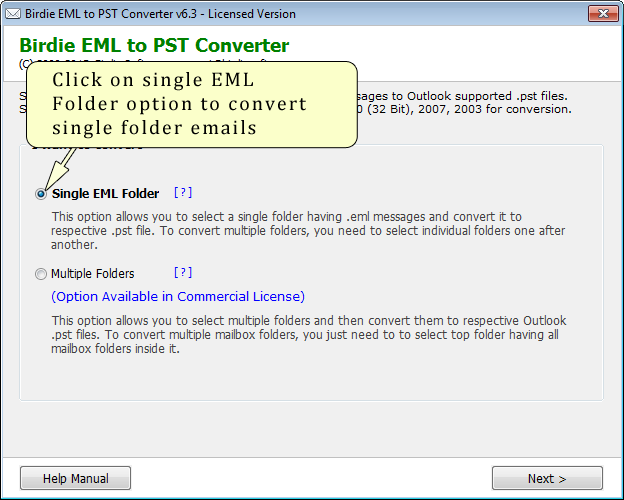
When you click on “Next” button, software will appear as below image. Then Click on “Select” button.
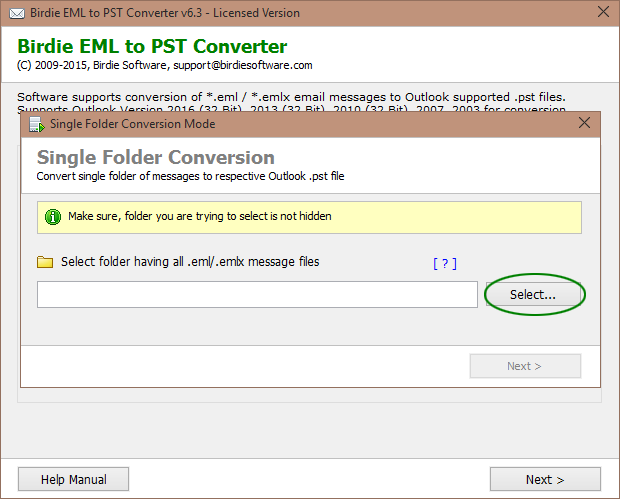
Now browse folder of EML emails form the location where you save it in your machine, then click on “OK” button.
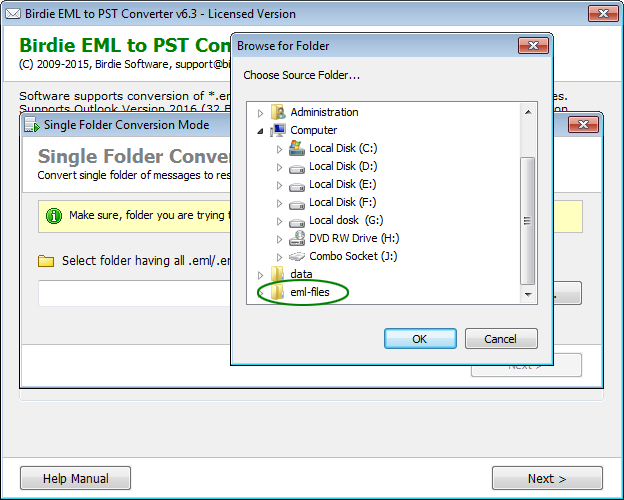
Once you select or browse folder of EML / EMLX files, then go and click on “Next” button.
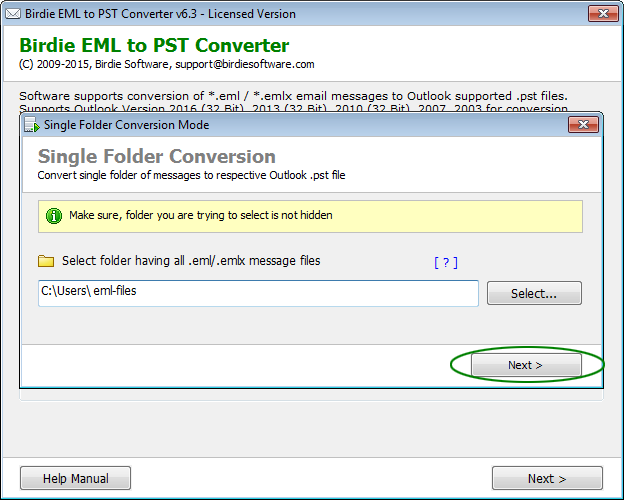
Now start process of conversion by simply clicking on “Start Conversion” button, after that choose location to save converted PST files in your machine.
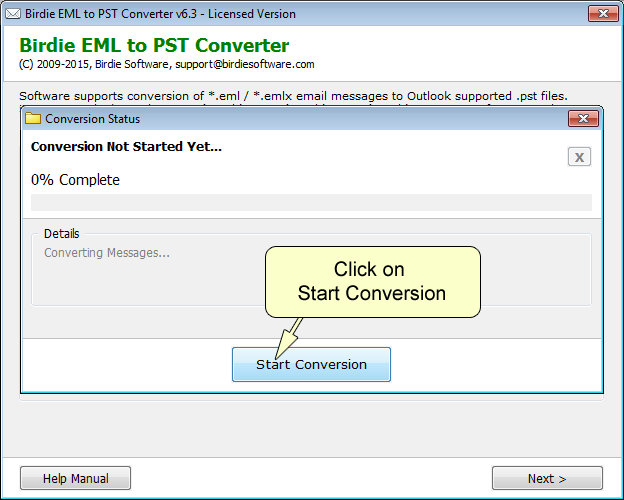
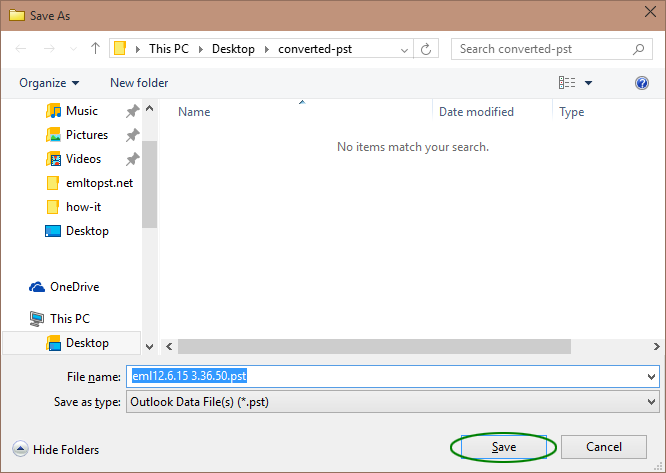
When you select location, then the conversion process will start and software will look like below image –
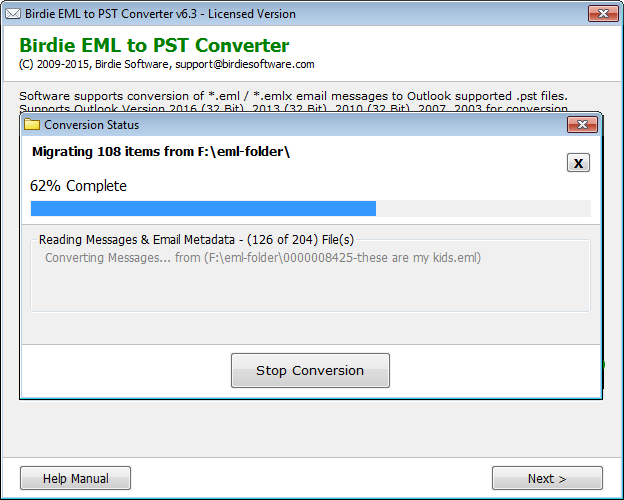
You will receive message on your Windows screen, when conversion will done.
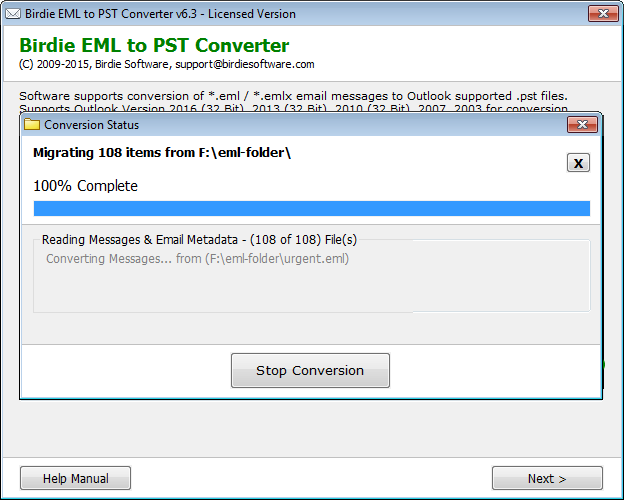
Multiple Folders Option
This options allows to convert EML / EMLX emails from multiple folder in few countable clicks of mouse. Multiple folder options is best and suitable for large scale conversion, as well as this options create single PST for every single folder of EML emails. But you can take benefit of multiple folder option with unlimited edition of software.
Now, have a look on the steps of software. How this software convert multiple EML folder into PST format -
Select option of “Multiple Folder” and then simply click on “Next” button.
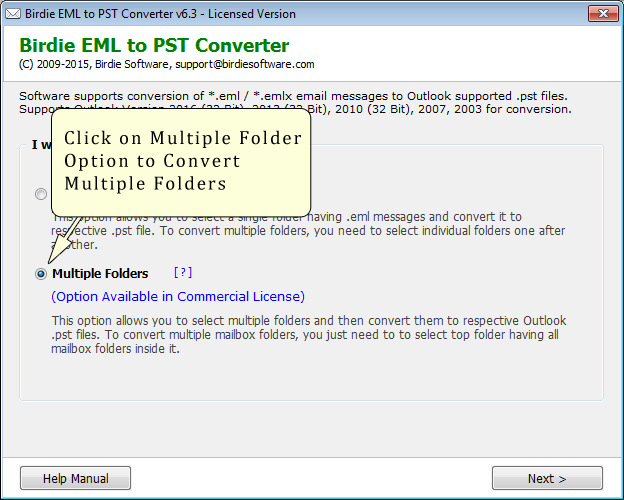
After that select root folder by click on “Select” button.
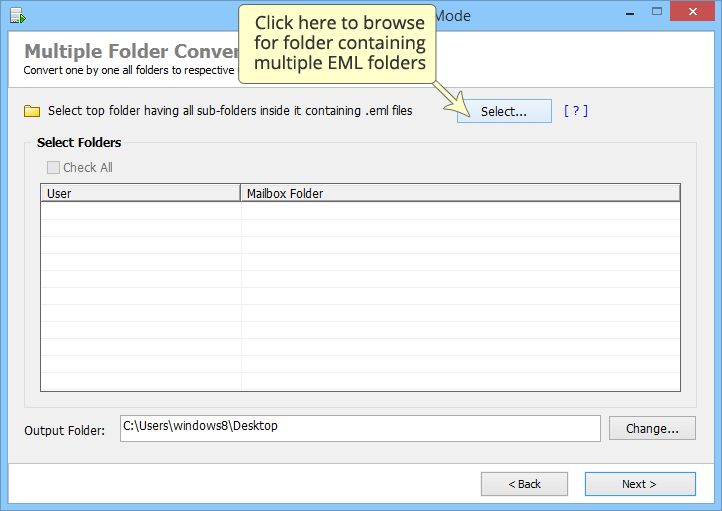
Once you click on the “Select” option, then software show you “Browse for Folder” screen in Window. After that select root and browse folder which having multiple EML folders. Now then click on “OK”.
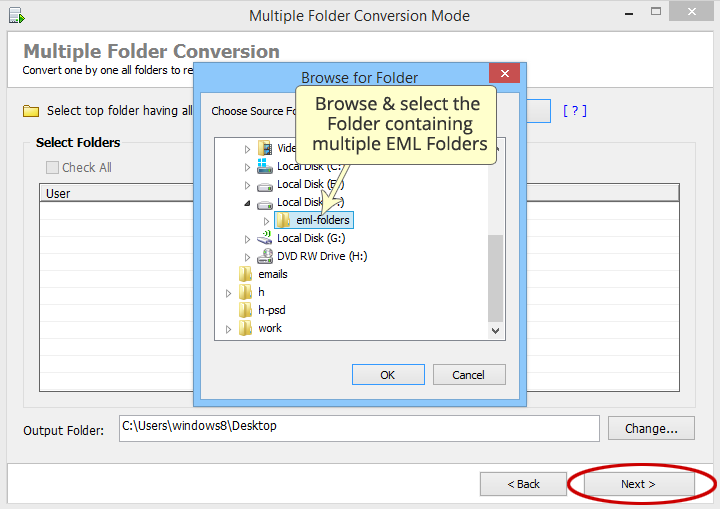
Software will show you EML folder list, which root folder holds.
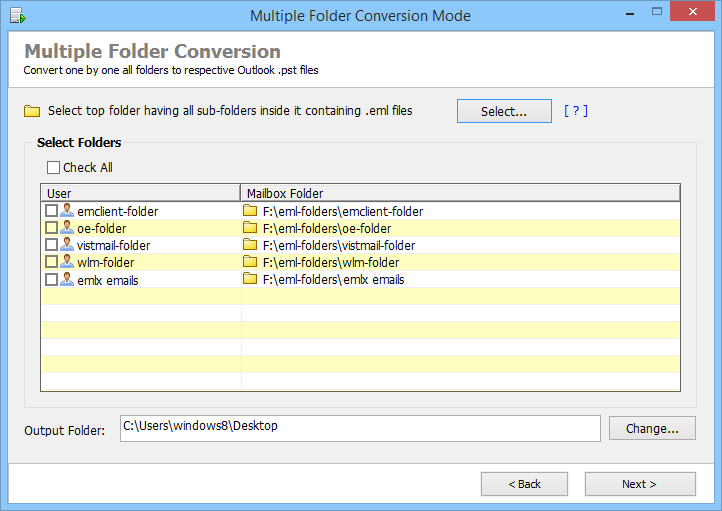
After checking of list, tick on check all option to select folder for conversion process. If you find any folder, which you don’t want to convert into PST format then “Uncheck it”. Software will not convert that folder and automatically skip it.
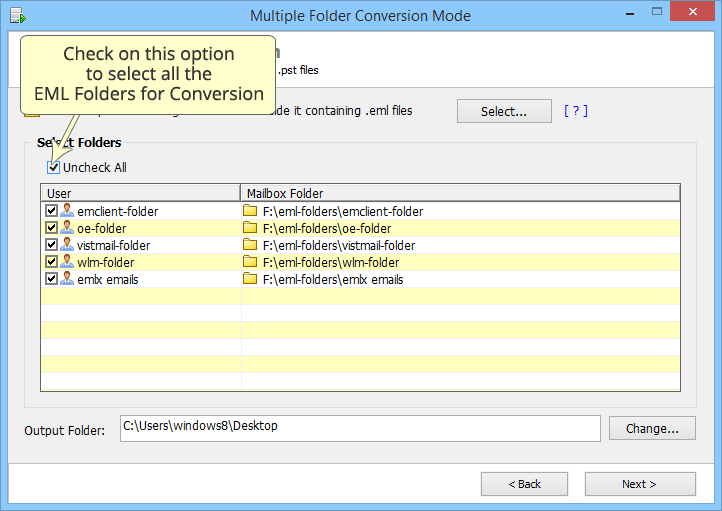
Now choose location, where you want to save your converted Outlook PST in your machine. If you don’t select any location, then software save your converted PST files in desktop automatically
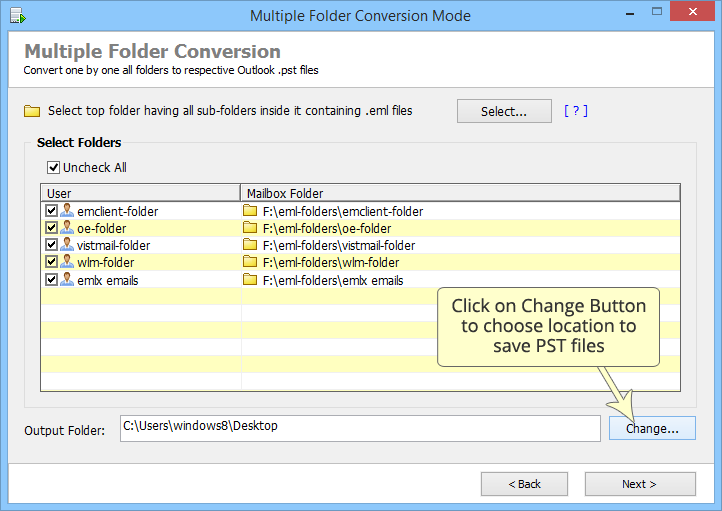
After the selection of saving location click on “Next” button.
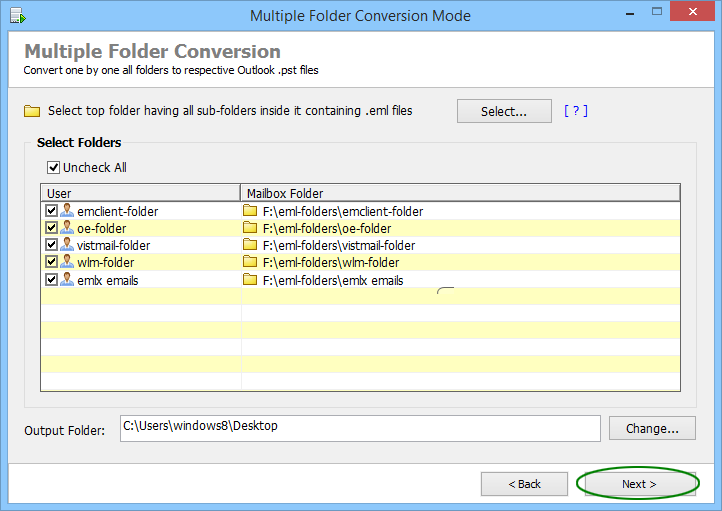
Now click on “Start Conversion” and start process of conversion.
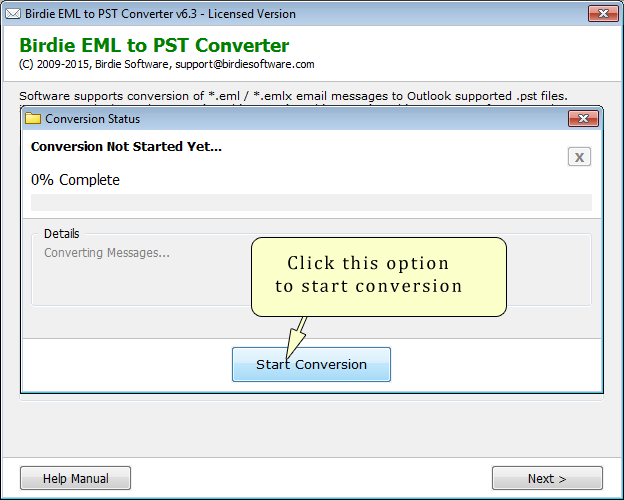
Conversion of mailbox done one by one like below image –
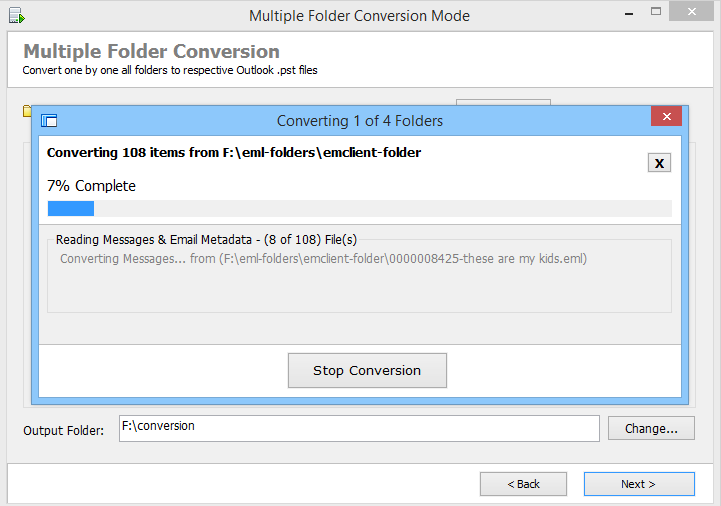
“100% Completed” message will appear in Windows screen when conversion done.
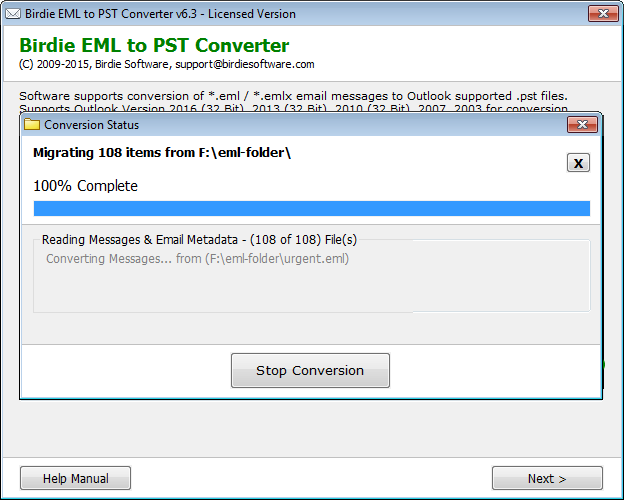
How to View Converted PST file in MS Outlook?
Open Outlook and Go to file » Open & Export » Open Outlook Data File
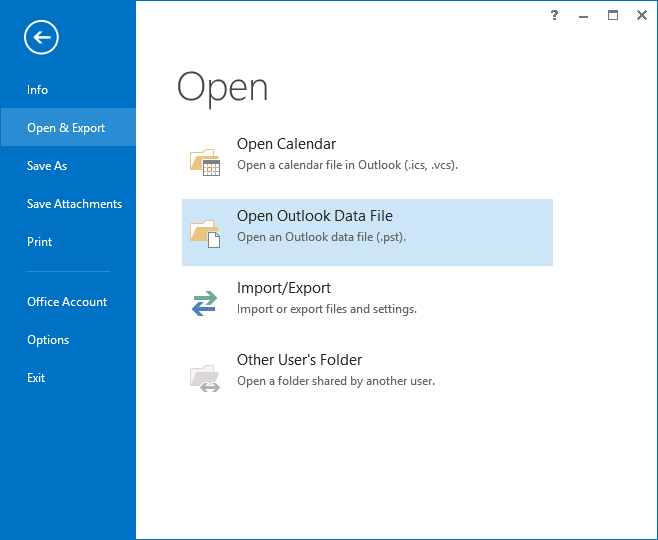
After completion of above step, browse converted PST file form the location where you save it in your machine. Then you will able to view your PST file.
* Note: Done the same if you have multiple PST files
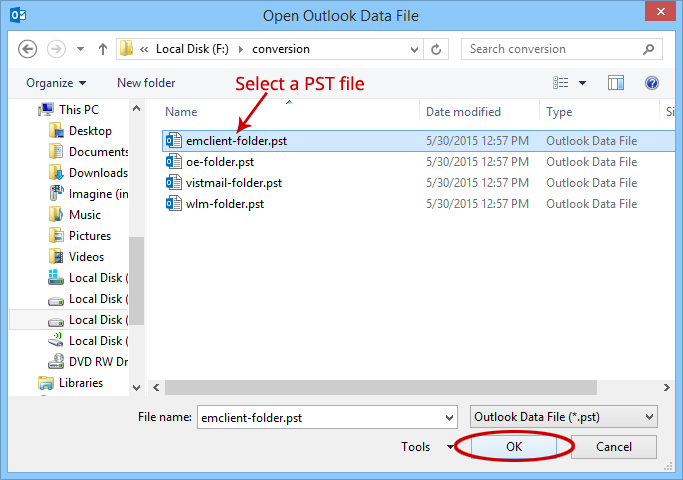
Now open and view your EML files in format of PST.